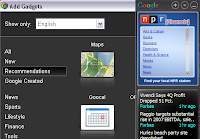As the growing world of communication technology makes the competition happening in the world of communication by the perpetrators. Well of course for those of you who want to be able to make contact with you - your friends or business partners then there is a good idea to know more about Google Talk. Why Google Talk ...? Yes because with the Google Talk you can get 3 facility with only one account only. Google talk is a chat facilities are provided by Google for your ... advantages offered is that you can chat with:
As the growing world of communication technology makes the competition happening in the world of communication by the perpetrators. Well of course for those of you who want to be able to make contact with you - your friends or business partners then there is a good idea to know more about Google Talk. Why Google Talk ...? Yes because with the Google Talk you can get 3 facility with only one account only. Google talk is a chat facilities are provided by Google for your ... advantages offered is that you can chat with:
1. Media text
2. Media Voice
3. Voice and Video Media
Before you can use Google Talk then you will make the process instalisasi because Google Talk is an application, you can download at the following link:
http://www.google.com/talk then continue by clicking the Install Google Desktop
then select the Save button - double click the downloaded your file (googletalk-setup.exe) and follow the steps instalisasinya to complete.
Chating only you can do with fellow users of Gmail accounts so make sure that your friends have a Gmail account first. And to add a friend then you do invite (invite friends) to be able berchating with you.
So it is with Voice and Video Call feature ... first you must install the plugin from the feature by going to www.google.com / talk and then download the plugin video and voice chat with the click Install Video chat plugin. Click Restart Now to install the browser plugin.
 Your activities are very solid ... ? You are busy with your work ...? Or you may not know there was one facility that provided by Google ie Google Buzz. So what is on offer by Google Buzz ...? like social networking services that are popular today (Facebook and Twitter), then Google has released Google Buzz on February 9, 2010 which make it possible for you to be able to communicate with friends - relatives or business associates you wherever you are. Because like other social networking then Google Buzz you can use to perform the update status, share photos, videos and chat directly via chat (Google Talk).
Your activities are very solid ... ? You are busy with your work ...? Or you may not know there was one facility that provided by Google ie Google Buzz. So what is on offer by Google Buzz ...? like social networking services that are popular today (Facebook and Twitter), then Google has released Google Buzz on February 9, 2010 which make it possible for you to be able to communicate with friends - relatives or business associates you wherever you are. Because like other social networking then Google Buzz you can use to perform the update status, share photos, videos and chat directly via chat (Google Talk).
To be able to use this feature you must first be activated in your Gmail account.
Features Buzz Google has stuck to the Google mail - you just need to log into your Gmail and click the Buzz.
Build a network of friends Google Buzz
Follower (follower) and follow (Following) is one of the menu that a leading social networking adopted by Google Twitter Buzz.
How very easy .. you just need to Login to your Gmail account and choose - Google Buzz - click Find People to Follow - id type Buzz Google and click Add click Done then end with Andapun has become a Follower.
If you are an id which is followed it will show a warning to confirm the request follower ... click Sip! Okay then id Gmail or relevant will be your follower.
Two-way communication will occur (each update status to appear on every page en Follower or Following).
If the social networking up famous with the terms or status on Twitter with Google Buzz tweet it in those terms is known as Buzz.
 If we translate the meaning of Google Translate is Google's Language Translator. This site is an application that can be used to translate a word or phrase that you created and can be translated into more than 50 languages in accordance with the choice of the language you want.
If we translate the meaning of Google Translate is Google's Language Translator. This site is an application that can be used to translate a word or phrase that you created and can be translated into more than 50 languages in accordance with the choice of the language you want.
The process of translation of a word or phrase that you can do:
- Please click on the url http://translate.google.com
- Type the word or phrase you want to translate
- Determine the direction of your language translation, such as Indonesian to Germany
- Click Translate
Translating All Site Content
One advantage that Google Translate is in addition to translate words or sentences that you create then you are able to translate the entire contents of the page / pages from one site with one foreign language that you may be very difficult to understand. You can use Google Translate facilities with the following stages:
- Right-click on the URL site / web foreign language and then click Copy
- Open a new tab and enter the URL http://translate.google.co.id
- Right click and select paste the URL of the site you want to translate
- Select the language you want ...example the Home to Indonesia
- Click Translate
Translators Integrated in Google Search Engine
When you do a search for a specific article on Search Engine not all sites from search results in the language you want. To simplify your work then you can use the integrated translator on Google Search Engine on the left page (Click the Cross-Language).
The result is you will get a list of sites from different countries that have been translated as if all those sites in Indonesian language.
 If you already use Google as your search engine then there is one application from google that I recommend you try to use. Google Directory search is basically the same as your article on Google's search engine ... but at the Google Directory you can do a search with the search results are much less than if you use keywords in the search engines. Why is that ... ? This occurs because the sites appear on Google Directory are sites that have been selected manually by Google so Google only provides a good site (provide information correctly and accurately) are entered into the Google index directory.
If you already use Google as your search engine then there is one application from google that I recommend you try to use. Google Directory search is basically the same as your article on Google's search engine ... but at the Google Directory you can do a search with the search results are much less than if you use keywords in the search engines. Why is that ... ? This occurs because the sites appear on Google Directory are sites that have been selected manually by Google so Google only provides a good site (provide information correctly and accurately) are entered into the Google index directory.
To run the Google Directory you can click http://www.google.com/dirhp?hl=id
or you can open the site www.google.co.id then select More then Click Directory
Then the next step is to choose the category you want such a search Arts - Music it would appear that sites must be very valid and true and reliable information.
 It can we be sure that we can do a search the information you need and certainly based on the keywords you enter. These keywords will be dasra your search and will display the web page related to that keyword. The great thing is Google can give you search results in a blink of an eye only.
It can we be sure that we can do a search the information you need and certainly based on the keywords you enter. These keywords will be dasra your search and will display the web page related to that keyword. The great thing is Google can give you search results in a blink of an eye only.
Use Google's Keyword suggested .... Why so ...?
Process your search you can do with how much faster by using the keywords suggested by Google's Om ... for example you want to find articles about the blues so you will have a row of keywords provided by Google then you should click on any of the results that emerge based on the number (page rank) those keywords are of course also searchable by other netters. If you make a mistake in typing keywords usually Google will offer an alternative similar keywords with keywords (keywords) that you enter ... and if the result is you do not find what you are looking you should repeat your search.
Search Articles by Specific Extension :
Most of the information provided by the sites - sites that are circulating on the Internet in text format ... well for those of you who need a file that of course you want to download and can be found at a later time are advised to do a search with keywords that use specific extensions.
For example: If you want to search music files in pdf format then you should type in the extension ... Keyword: filetype: music pdf this means Google will give you search results in the form of the article files in pdf format where the music as the key word.
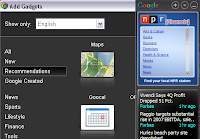 We can see from its name that this one feature will pop up and stick on your computer desktop. It lies in the desktop has more functions than just simplify or speed up your Internet service, particularly Google.
We can see from its name that this one feature will pop up and stick on your computer desktop. It lies in the desktop has more functions than just simplify or speed up your Internet service, particularly Google.
Installing Google Desktop:
Google Desktop is an application where you have to do instalisasi process first before you can use it. How to install it as follows:
- Please click the url http://desktop.google.com/ and do istalation to click the Install Google Desktop.
- Select the Save button and wait until the download is complete
- Double click the file you downloaded: GoogleDesktopSetup.exe
- Follow the process instalisasinya to finish and click Done
View your Google Desktop Set
There are 3 forms of appearance of Google Desktop:
1. Sidebar: appears on the right side of the desktop
2. Deskbar: stuck in the taskbar
3. Floating Deskbar: free position in your Desktop
Install the gadget on your Desktop:
If you want to install the gadget on your Google Desktop gadgets choose who would often do you use .. very easy:
- Click the Add button gadget whose position is on top of Google Sidebar
- Selection of the necessary gadgets from categories that have been provided
- Enable the gadget by clicking the Add
- Use the Google Talk gadget, for example by doing a login first and you can chat directly from your Desktop.
Good luck
 Google Toolbar is an additional toolbar for the popular browser programs like Internet Explorer and Mozilla Firefox that contains the tools (applications and links) of Google's facilities. This toolbar will allow you to access the facilities provided by Google by simply clicking on the icons installed in the browser program.
Google Toolbar is an additional toolbar for the popular browser programs like Internet Explorer and Mozilla Firefox that contains the tools (applications and links) of Google's facilities. This toolbar will allow you to access the facilities provided by Google by simply clicking on the icons installed in the browser program.
Install the Google Toolbar:
You can install or install a toolbar to download it in the url www.toolbar.google.com
1. Open your browser program you wish to complete with Google Toolbar as an example Mozilla. Then run the above url
2. Click the Install Google Toolbar
3. Click Agree and Install the Google window Term Service
4. Click Allow to install the Add Ons
5. Click Install Now and please wait for the process of online instalisasinya
6. Click the Restart Firefox button to install or view the Google Toolbar already installed in your Firefox.
Some toolbars are commonly used such as:
Search: search facility using Google as a search engine
Web History: record your browsing activity on the Internet that is not stored in your browser program but stored in your Google account.
Buttons: function add another toolbar and a shortcut to the page site Google Toolbar Button Gallery is preparing another toolbar.
Gmail: you open a shortcut to speed up your email
Share: shortcut to share the site pages link to other friends in various applications such as Blogger, Facebook, Twitter, Myspace and others.
Bookmarks: store web pages that you visit frequently
Translate: application online dictionary that can translate any language
Auto Fill: Can you use in the search for a particular site on the internet and give the color block on the keyword search
Options: Google Toolbar settings menu for the selection of tools that allowed appear in the Google Toolbar, by giving a check mark untuk menampilkannya.
 As the growing world of communication technology makes the competition happening in the world of communication by the perpetrators. Well of course for those of you who want to be able to make contact with you - your friends or business partners then there is a good idea to know more about Google Talk. Why Google Talk ...? Yes because with the Google Talk you can get 3 facility with only one account only. Google talk is a chat facilities are provided by Google for your ... advantages offered is that you can chat with:
As the growing world of communication technology makes the competition happening in the world of communication by the perpetrators. Well of course for those of you who want to be able to make contact with you - your friends or business partners then there is a good idea to know more about Google Talk. Why Google Talk ...? Yes because with the Google Talk you can get 3 facility with only one account only. Google talk is a chat facilities are provided by Google for your ... advantages offered is that you can chat with: